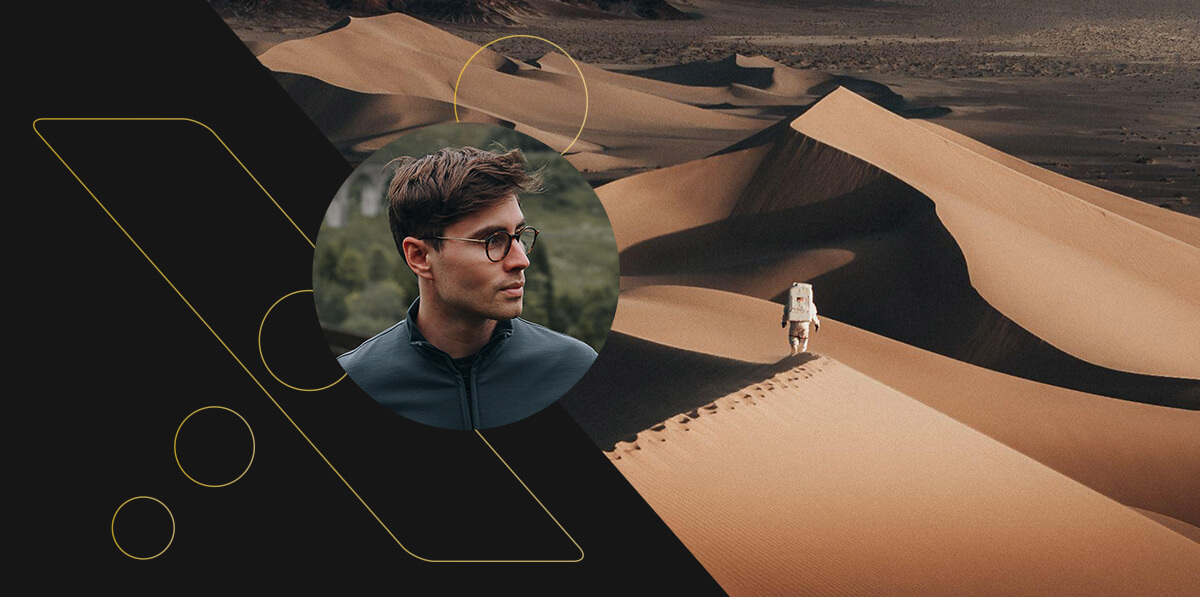Why doesn’t the Lexar USB flash drive support files that are 4GB or larger? To transfer files larger than 4GB, the USB flash drive must have an NTFS or exFAT file system. The default file system for the USB flash drive is FAT32, which cannot handle single files larger than 4GB (more precisely, one byte smaller than 4GB). Please follow the steps below to format the USB flash drive using the NTFS file system: Warning: all data on the USB flash drive will be lost! Before continuing, please backup the data on the USB flash drive. 1. Open “My Computer” (“Computer” for Vista and 7). Right click on the Lexar USB flash drive and select “Format”. 2. Select NTFS or exFAT from the file system drop-down list. 3. Select “Quick Format” as the format option and click “Start”. Note: If NTFS is not available, close the “Format” window and follow steps 4-9. 4. Right click on “My Computer” (“Computer” in Vista) and select “Properties”. 5. Select the “Hardware” tab and click “Device Manager”. 6. Expand the disk drives and right click on the Lexar USB flash drive. Select “Properties”. 7. Click the “Policies” tab and select “Optimize for performance”. 8. Click “OK”. 9. Repeat steps 1-3. Please note that MacOS 10.6.5 supports full read and write access to exFAT formatted drives. MacOS still only has read-only access to NTFS-formatted drives. Some devices (MP3 players, digital photo frames, etc.) cannot read NTFS or exFAT file systems. Moreover, Windows XP and Vista must be updated to access exFAT. Can I use the Lexar USB flash drive as a bootable USB device? Although booting from the USB flash drive is possible, this is not a feature supported by Lexar. The USB flash drive is designed to be used as a storage device. Does the Lexar USB flash drive have write protection? The Lexar USB flash drive does not offer write protection. If you experience write protection messages when using the USB flash drive, please check the following: 1.Confirm that you are allowed to write to the removable storage device. There may be security settings in the operating system that disable write access to removable storage devices. 2.Confirm if you have used third-party software to enable write protection on your USB drive. If none of the above is true, then the USB flash drive may be faulty. Please contact our technical support for further assistance. Is USB3.0 the same as USB3.1? USB3.1 is a specification developed by the USB-IF. USB3.1 includes USB3.1 Gen1 and USB3.1 Gen2: USB3.1 Gen1 (SuperSpeed): The highest theoretical transfer speed is 5 Gb/s (equivalent to USB3.0). USB3.1 Gen2 (SuperSpeed+): The highest theoretical transfer speed is 10 Gb/s. The actual speed is based on product specifications. The USB flash drive is not recognized by the computer. What should I do? Please check if the USB port on your computer is functioning normally and whether the flash drive driver is mounted. If the port function and driver are normal and the USB flash drive still cannot be recognized, please contact our technical support. Some USB flash drives with metal casing are hot after hours of use. Is this normal? Heating up is normal for USB flash drives. Temperature may vary between metal casing and plastic casing due to the metal casing absorbing more heat. What are the transfer rates of USB1.0, USB1.1, USB2.0, USB3.0, and USB3.1? Theoretically, USB 1.0 can transfer up to 1.5 Mb/s* USB 1.1 can transfer up to 12 Mb/s* USB 2.0 can transfer up to 480 Mb/s* USB 3.0 and 3.1 (Gen 1) can transfer up to 5 Gb/s* USB 3.1 (Gen 2) can transfer up to 10 Gb/s* *Actual performance may vary based on different products. What is a USB Type-C connector? USB Type-C, also known as USB-C, is a universal serial bus (USB) connector. The biggest feature in appearance is that both ends are completely identical. Compared with the Micro-USB, this means that users do not have to find the correct orientation as both ends can be inserted. USB Type-C supports OTG, that is, in the absence of a host (such as a personal computer), data can be directly transferred between portable devices. It can support up to USB 3.1 specifications and is backward compatible. What is a Micro USB connector? It’s a substitute for the Mini-USB on many smart phones and tablets, is half the height of the Mini-USB plug, and nearly as wide. Micro-USB supports OTG, that is, in the absence of a host (such as a personal computer), data can be directly transferred between portable devices. It is compatible with USB1.1 and USB 2.0 specifications. What is the correct way to use the USB flash drive? Please insert the USB flash drive into the corresponding USB port of the computer; the folder window or the USB icon will pop-up automatically. To stop using the USB flash drive, please use “Safely Remove Hardware” and choose to eject the USB flash drive, then remove the USB flash drive from the computer. How can I protect the data on my USB flash drive? When you’re done with using the USB device, perform the “Safely Remove Hardware” action before removing the USB device. If the data is important, please develop a habit of making backups on other storage devices. Is there a difference between USB 2.0 and USB 3.1 in storing data? The theoretical data transmission speed of USB2.0 is slower than that of USB 3.1, but the function of storing data is no different. Please note that the USB 3.1 standard USB drive or port is backward compatible with the USB2.0 interface. The computer only has a USB 2.0 port. Can I use a USB 3.0 USB flash drive? USB3.0 is backward compatible with USB2.0, so reading and writing data will not be affected. However, the use of a USB3.0 USB drive in a USB2.0 port will limit the transmission speed. How do I check the capacity of my USB flash drive? Please go to “My Computer”, right click on the USB flash drive icon and click “Properties” to display the capacity of the flash drive device. You can also confirm the capacity of the USB flash drive through “Disk Management” in “Computer Management”. (The function names may be different for different computer systems.) How does the USB flash drive store data? The USB flash drive uses NAND Flash as a component for storing data. The NAND Flash stores data by means of charging and discharging (writing/erasing). This type of storage device has the advantages of lighter weight, smaller size, lower power consumption, shock resistance, and better performance than traditional hard disks. How do I change the name of the USB flash drive? Right click on the USB drive icon and select “Rename” to change the name of the USB flash drive, or change the name in the “Disk Volume” field by formatting. To avoid losing any data, please back up your drive before formatting. What happens when I accidentally unplug my USB drive during the process of transferring data? Please avoid unplugging the USB flash drive during data transfer. This action might cause data lost during the transfer process, and may even cause the USB flash drive to function abnormally. When you’re done using the USB flash drive, please go to “Safely Remove Hardware” first and then remove the USB flash drive from the port.