
Protecting your data is more critical than ever, and one simple, effective way to secure files is by compressing and encrypting them. Adding a password to a zip file not only saves storage space but also ensures sensitive information stays private.
In this guide, we’ll explore how to password-protect a zip file and highlight digital tools that can help improve the security and efficiency of your data.


Why Password-Protecting a Zip File Matters
Zip files are widely used for compressing and sharing data, making them a convenient solution for managing large or multiple files. However, without password-protection, these files are vulnerable to unauthorized access, particularly when shared over email or cloud storage platforms.
Adding a password to your zip files:
- Enhances Security: Protects sensitive data from prying eyes.
- Prevents Unauthorized Access: Ensures only authorized users can open the file.
- Simplifies File Sharing: Combines encryption and compression into one easy-to-share format.
For businesses handling confidential information or individuals storing personal data, learning how to password-protect a zip file is an essential skill.
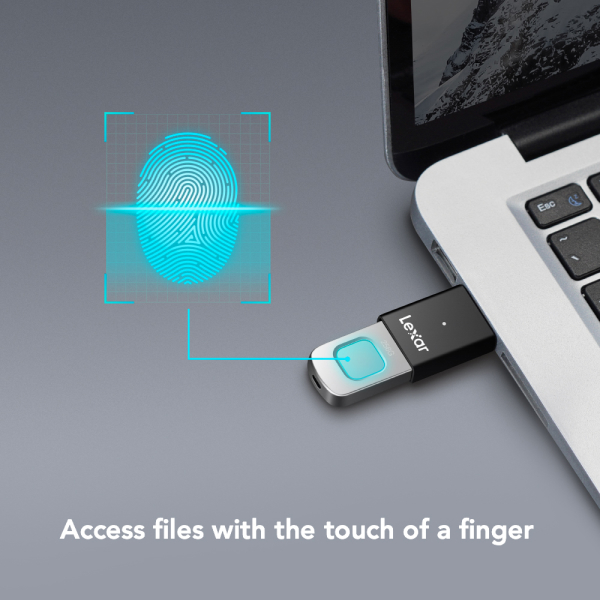

How to Password-Protect a Zip File on Different Platforms
Password protecting a zip file is straightforward and varies slightly depending on your operating system or tool of choice. Software like WinZip, 7-Zip, and Lexar DataShield offers advanced features, including strong encryption and intuitive interfaces. These tools make it simple to secure your files without needing extensive technical expertise.
Below, we outline step-by-step instructions for the most common platforms.
Windows
Windows users can easily password-protect zip files using built-in or third-party tools.
- Right-click the file or folder you want to compress.
- Select “Send to” and then “Compressed (zipped) folder.”
- Use a third-party tool, such as 7-Zip or WinRAR, to add password-protection:
- Install the software and open the zip file.
- Select “Add to archive” or similar.
- Set a password under the encryption options.
macOS
Mac users can password-protect zip files directly through the Terminal or with third-party applications.
- Open Terminal and navigate to the file or folder.
Enter the following command:
zip -e secured.zip file.txt
- Follow the prompt to set a password.
For a more user-friendly option, use apps like Keka to simplify the process.
Linux
Linux users often rely on the zip command in the terminal for encryption:
- Open the Terminal.
Enter:
zip -e secured.zip file.txt
- Set a password when prompted.


Best Practices for Securing Compressed Data
Password protection is a critical step, but it’s only part of a broader data security strategy. Here are some additional best practices to enhance the security of your compressed data:
1. Use Strong Passwords
A strong password is your first line of defense. Create passwords that are at least 12 characters long and include a mix of uppercase letters, lowercase letters, numbers, and symbols.
2. Encrypt Your Files
Password protection is only as strong as the encryption method used. Tools like Lexar’s DataVault software use AES-256 encryption to provide robust security for your files.
3. Share Passwords Securely
When sharing zip files, never include the password in the same email or message. Use a secure method, such as a phone call or encrypted messaging app, to share the password.
4. Backup Files Regularly
Store backups of your encrypted zip files on secure drives that offer reliable performance and security for critical data.
How to Enhance Data Protection
Lexar offers a range of products designed to safeguard your data, whether you’re securing files for personal use or professional purposes. By combining hardware solutions with advanced software, Lexar ensures your data remains protected at every step.
- Lexar DataShield Software: Ideal for creating encrypted zip files, this tool provides AES-256 encryption and a user-friendly interface.
- Lexar Secure Drives: Products like the Lexar JumpDrive Fingerprint F35 offer biometric security, ensuring only authorized users can access stored data.
- High-Performance Storage Solutions: With products like the Lexar SL500 Portable SSDs, you can securely store and transfer large files with confidence.
Integrating Lexar products into your workflow provides an extra layer of security and efficiency.
When to Password-protect Zip Files
Password-protected zip files are valuable across various scenarios, including:
- Confidential Business Data: Securely send financial reports, legal documents, or proprietary information to stakeholders.
- Personal Information: Protect sensitive documents like tax returns, medical records, or personal photos.
- Backup Files: Store backups of critical data in encrypted zip files for an added layer of security.
Whether you’re a business owner or an individual, password-protection ensures peace of mind when managing important files.
Common Mistakes to Avoid When Protecting Zip Files
Even with the best intentions, mistakes can undermine the security of your zip files. Avoid these common pitfalls:
- Weak Passwords: Simple passwords are easier to crack. Always choose a complex password.
- Outdated Tools: Ensure you’re using software that supports modern encryption standards.
- Old Security Practices: Regularly review and update your methods for securing data, especially when sharing files.
By staying vigilant, you can prevent unauthorized access and maintain control over your files.


Advantages of Password-Protecting Zip Files Over Other Methods
While there are many ways to secure files, password-protecting zip files stands out for its unique advantages. Adding a password to a zip file combines simplicity with robust security, making it ideal for both personal and professional use.
1. Versatility Across Platforms
Password-protected zip files work seamlessly across different operating systems, including Windows, macOS, and Linux. This ensures compatibility regardless of the recipient’s device.
2. Compression and Security in One
Unlike other methods that only offer encryption, zip files combine data compression and password-protection. This dual benefit reduces file size for easier sharing and storage while keeping the content secure.
3. Portability
Zip files are easy to store and transfer, whether via email, USB drives, or cloud services. Adding password-protection ensures that your files remain secure during transit.
The Role of Encryption in File Security
Encryption plays a critical role in securing password-protected zip files. It transforms data into a coded format, ensuring that only authorized users with the correct password can access the original content.
How Encryption Works
When you password-protect a zip file, encryption algorithms like AES-256 are applied. This creates an encrypted file that is nearly impossible to decrypt without the password.
Why AES-256 Encryption Matters
AES-256 encryption is the gold standard in data security. This level of encryption ensures that your files are protected against brute force attacks and other hacking attempts.
Encryption vs. Passwords Alone
While passwords provide a basic layer of protection, encryption adds an extra safeguard by making the file unreadable without decryption. Combining both creates a highly secure file.


Tools to Simplify Password-Protection for Zip Files
Securing a zip file doesn’t have to be a complicated process. A variety of tools and applications simplify the task, offering user-friendly interfaces and advanced features.
1. Lexar DataVault Software
Lexar DataShield software provides an intuitive solution for creating password-protected and encrypted zip files. Its AES-256 encryption ensures maximum security for your sensitive data.
2. WinRAR and 7-Zip
Both WinRAR and 7-Zip are popular third-party tools that allow you to create and encrypt zip files. They support multiple encryption methods and offer easy-to-follow steps for password-protection.
3. Operating System Features
Modern operating systems like Windows and macOS include basic tools for creating password-protected zip files. While not as feature-rich as dedicated software, they are sufficient for simple use cases.
4. Secure Storage Devices
For an added layer of security, store your zip files on encrypted drives like the Lexar JumpDrive Fingerprint F35, which combines biometric authentication with file encryption.
Master File Protection with Password-Protected Zip Files
Learning how to password-protect a zip file is a simple yet effective way to secure your data. By following best practices and leveraging tools like Lexar’s DataVault software and secure storage devices, you can ensure your files remain protected from unauthorized access.
Ready to enhance your data security? Explore Lexar’s full range of products to find the perfect tools for your needs.




